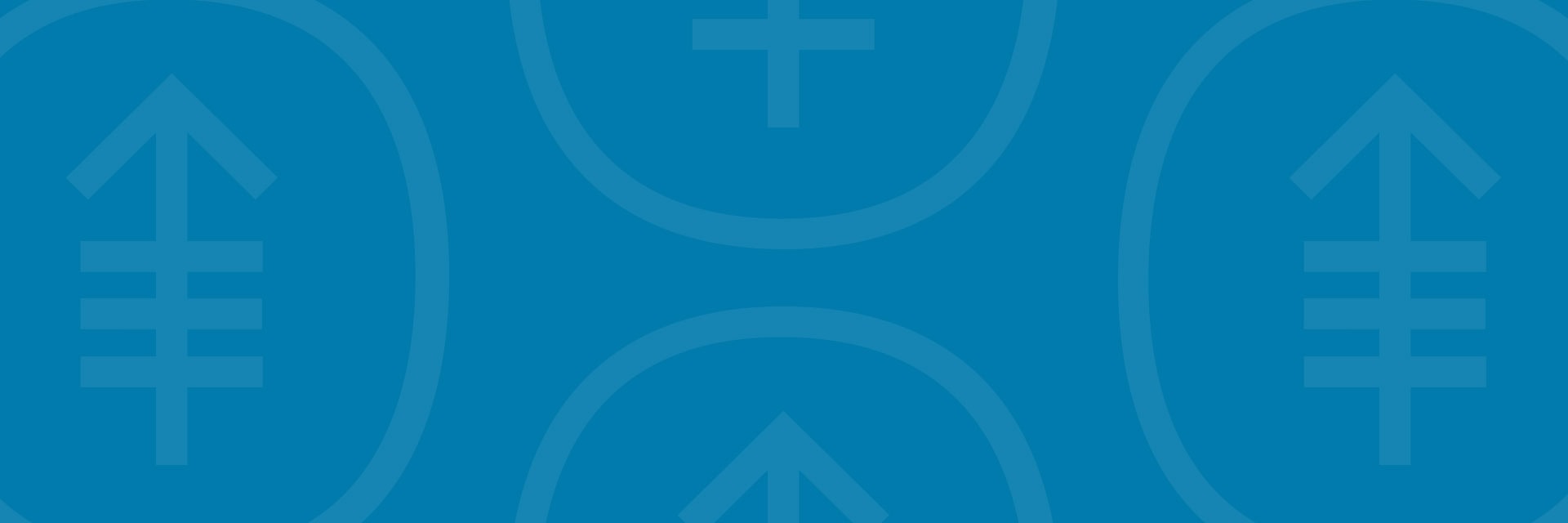In this video, we’ll show how to invite others to your MSK Telemedicine visit on your smartphone or tablet.
For more help getting ready for your MSK Telemedicine visit, watch our other how-to videos.
- How To Join Your MSK Telemedicine Visit on Your Smartphone or Tablet
- How To Check Your Smartphone or Tablet is Working Before Your MSK Telemedicine Visit
- How To Use the Buttons During Your MSK Telemedicine Visit on Your Smartphone or Tablet
You can also call 800-248-0593 and press 1 to reach the Telemedicine Help Desk. You can reach them Monday through Friday from to
Show transcript
In this video, we’ll show how to invite others to your MSK Telemedicine visit on your smartphone or tablet.
First, log in to your visit. If you’d like to see the text in a language other than English, tap the globe icon and choose the language you prefer.
Once you’ve logged in, tap “Invite Others” or the link in the “What to do before your appointment” list.
A pop-up will open. You’ll see people you’ve invited in the past already listed. Tap “Invite” to email them the link to join this visit.
To invite someone new, tap the button under “Invite others,” enter the person’s information, and tap “Invite.” You can also invite a person to join your visit by sending them the visit link and visit dial-in information.
If you need help or have any questions about getting ready for your MSK Telemedicine visit, call 800-248-0593 and press 1 to reach the Telemedicine Help Desk. You can reach them Monday through Friday from 9 a.m. to 4:45 p.m.
For more information, visit msk.org/pe and search “MSK telemedicine.”