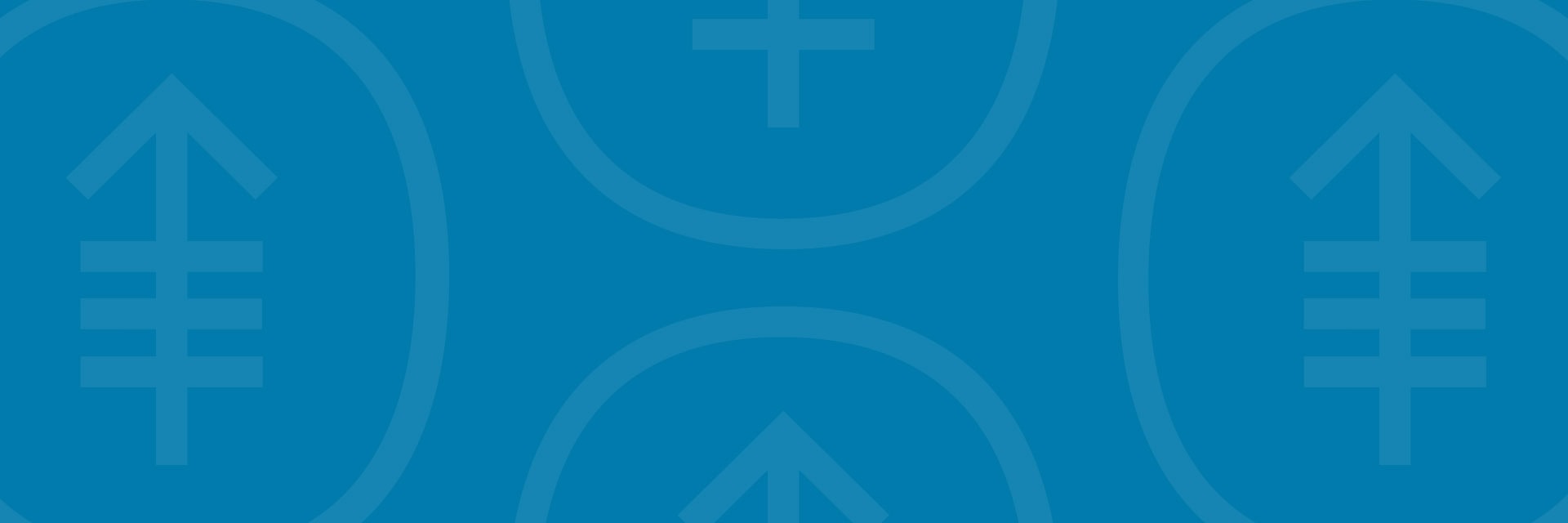In this video, we’ll show how to check that your smartphone or tablet is working before your MSK telemedicine visit.
For more help getting ready for your MSK Telemedicine visit, watch our other how-to videos.
- How To Join Your MSK Telemedicine Visit on Your Smartphone or Tablet
- How To Invite Others to Your MSK Telemedicine Visit on Your Smartphone or Tablet
- How To Use the Buttons During Your MSK Telemedicine Visit on Your Smartphone or Tablet
You can also call 800-248-0593 and press 1 to reach the Telemedicine Help Desk. You can reach them Monday through Friday from to
Show transcript
In this video, we’ll show how to check that your smartphone or tablet is working before your MSK telemedicine visit. It’s helpful to log in a few minutes ahead of time to get ready and make sure your video, microphone, and speakers are working like they should. Using all these things during your visit will help us care for you better than we could with just a phone call.
First, log in to your visit. If you’d like to see the text in a language other than English, tap the globe icon and choose the language you prefer.
Once you’re logged in, tap “Device check” or the “Test Devices” button under “What to do before your appointment.”
A pop-up will open. Here, you can check that your speaker, microphone, and camera are all working.
Tap “Speaker Status” and “Play test sound” to make sure your speakers are working. You should hear notes from a piano. If you don’t, try turning up the volume on your device.
Tap “Camera Status” to make sure you see yourself on camera.
Tap “Network Check” and “Test Network” to test your internet connection.
You can also call the MSK Telemedicine Helpdesk or ask them to call you.
If you need help or have any questions about getting ready for your MSK Telemedicine visit, call 800-248-0593 and press 1 to reach the Telemedicine Help Desk. You can reach them Monday through Friday from 9 a.m. to 4:45 p.m.
For more information, visit msk.org/pe and search “MSK telemedicine.”