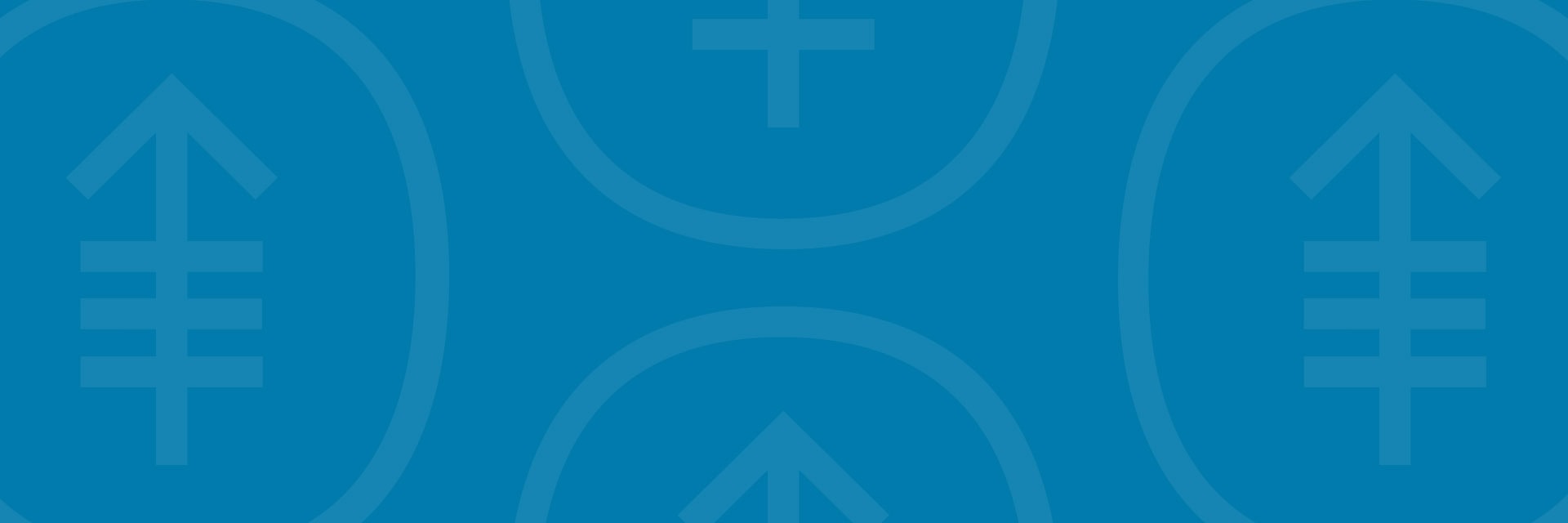In this video, we’ll show how to use the buttons during your MSK Telemedicine visit on your smartphone or tablet.
For more help getting ready for your MSK Telemedicine visit, watch our other how-to videos.
- How To Join Your MSK Telemedicine Visit on Your Smartphone or Tablet
- How To Check Your Smartphone or Tablet is Working Before Your MSK Telemedicine Visit
- How To Invite Others to Your MSK Telemedicine Visit on Your Smartphone or Tablet
You can also call 800-248-0593 and press 1 to reach the Telemedicine Help Desk. You can reach them Monday through Friday from to
Show transcript
In this video, we’ll show how to use the buttons during your MSK Telemedicine visit on your smartphone or tablet.
First, log in to your visit. If you’d like to see the text in a language other than English, click the globe icon and choose the language you prefer.
If it’s more than 15 minutes before your visit is scheduled to start, your screen will look like this when you log in. You’ll see your visit details and a list of what to do before your appointment. We suggest doing all the tasks in the list, especially the device check. This helps you make sure everything is working before your visit starts.
The “Resources” dropdown at the bottom of your screen has links to written information you may find helpful. The links will open in a new tab. It’s best to avoid tapping them if you’re on a smartphone or tablet. It can be hard to get back to your appointment tab.
If it’s less than 15 minutes before your scheduled appointment time, the page will look a little different. You’ll see a message confirming you’re checked in. Your video will appear in the bottom corner of your screen, along with your guests’ videos.
You’ll see buttons to start and stop your video and mute and unmute your microphone at the bottom of your screen. You’ll also see a button to leave the visit and easily rejoin later.
If you tap the “More” button, you’ll see an option to chat. Tapping this button opens a text chat with others in the virtual room. This can be helpful for sharing links or other text.
When an MSK staff member joins your visit, you’ll see them instead of the pre-visit screen.
If your microphone or sound stops working at any point during your visit, you can use a phone to call into the visit instead. You can find the number by tapping the “More” button at the bottom of the screen, then tapping “Invite Others to visit.”
The “More” button is also where you’ll find the button to check your device’s settings after a MSK staff member joins the room.
When your visit is complete, you can either leave the virtual room by tapping the red “Leave” button, or your healthcare provider will end the visit.
If you need help or have any questions about getting ready for your MSK Telemedicine visit, call 800-248-0593 and press 1 to reach the Telemedicine Help Desk. You can reach them Monday through Friday from 9 a.m. to 4:45 p.m.
For more information, visit msk.org/pe and search “MSK telemedicine.”